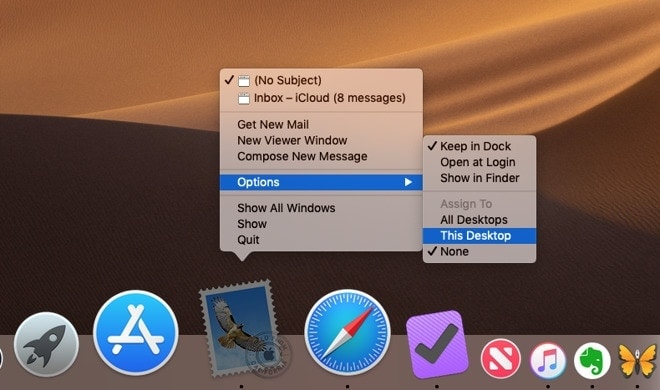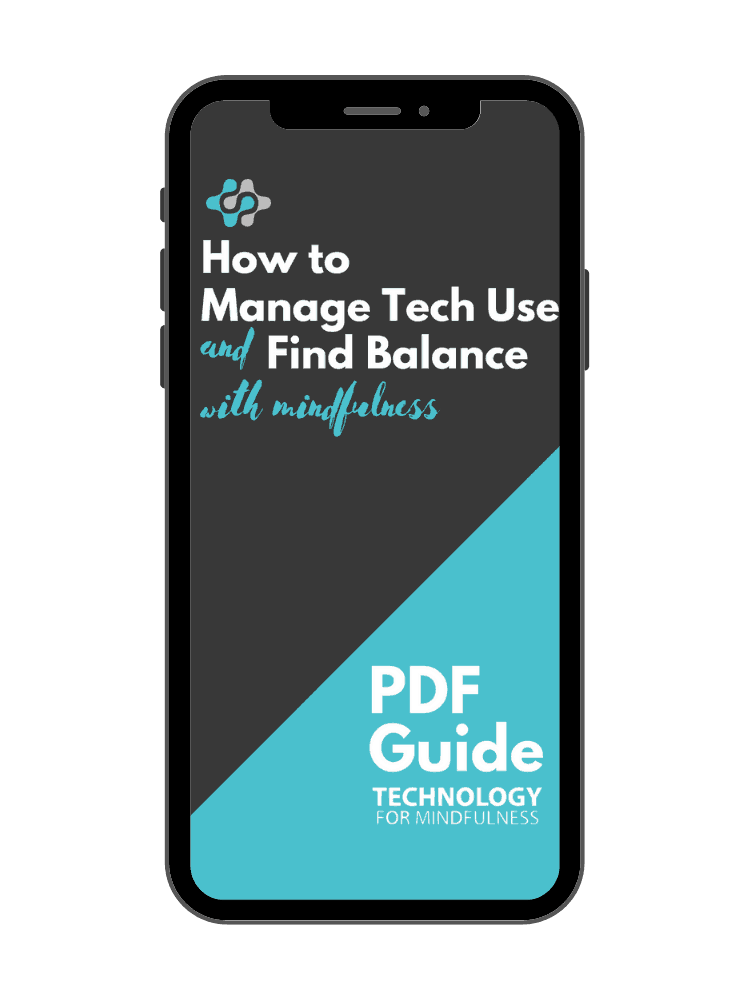Are you one of those people with 30 tabs open at any given time?
Do you find yourself checking Instagram or absent-mindedly responding to someone on Whatsapp when you should be working?
Don’t worry, we all do it.
As soon as you hear the ping of a notification, it’s incredibly easy to wander off and lose valuable time during your day.
But what if you could remove all those attention suckers when you’re trying to do your best work? And easily switch back when it’s time to communicate or play?
It’s possible — and easy to do with multiple desktops.
Learn what they are, why they’re so helpful, and how to set them up for yourself in a way that maximizes not only productivity but focus as well.
What are Multiple Desktops?
Have you ever seen someone with several monitors? This arrangement allows them to view all their work while keeping it separated and organized.
By setting up virtual desktops, you can mimic this experience without all the hardware. In other words, you can have multiple, distinct desktops on a single computer.
This is very easy to do on both Macs and PCs. It’s actually built into the operating systems. It’s also less expensive and takes up less space than using two or more physical monitors, although that might work better depending on what you’re doing.
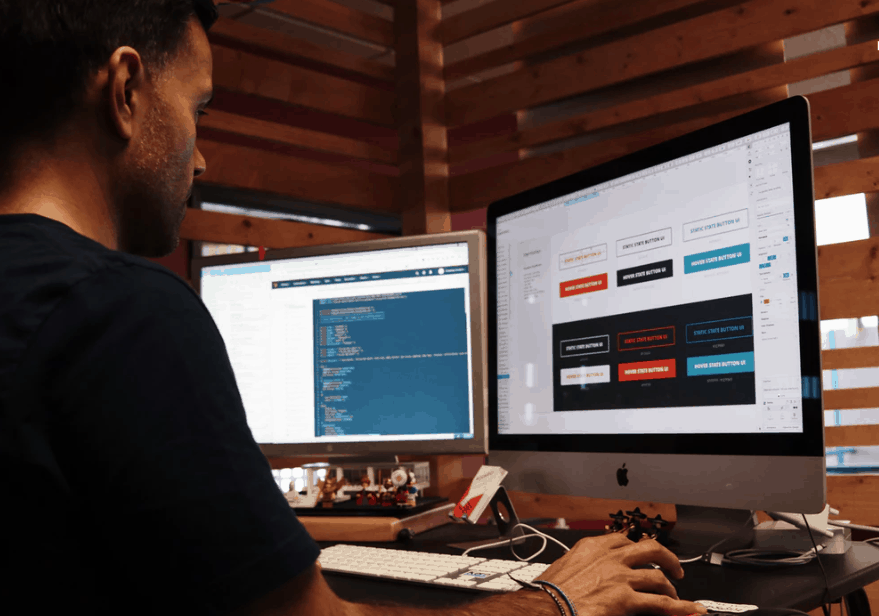
Having multiple desktops doesn’t have to mean multiple monitors. Virtual desktops are an excellent way to organize your work life and increase your productivity.
Why Use Multiple Desktops?
There are three big reasons to consider using multiple desktops, especially if your desktop is overcrowded:
Improve Productivity
Multiple desktops can stop you from multi-tasking, which, according to the American Psychological Association reduces our productivity by up to 40 percent.
Unfortunately, today’s technology is specifically designed to encourage this behavior. And in many cases, the apps we use depend on us getting distracted as their source of revenue.
When you think about it, by simply accepting the default desktop settings, you’re placing yourself in a digital environment that’s no match for even the strongest willpower. There are engineers hard at work to make sure you give in!
Focus Your Attention
Our mind will find any opportunity to wander. Just seeing the Facebook icon as you’re switching tasks might trigger a thought of, “Maybe just a minute…” By creating multiple desktops, you’ve just removed that temptation.
To help you focus on the task at hand, you could have a writing desktop, a communication desktop, or a research desktop. You can decide depending on your needs. Try to create distinct desktops that prevent you from jumping around between tasks that require different parts of your brain. That’s where multi-tasking really slows you down.
Organize Your Work and Life
Since many of us use the same computer for work and personal activities, multiple desktops are helpful to separate the two.
This is a practical benefit, but it also provides a mental division.
For example, if you want to stream a TV show to relax at the end of the day, you don’t have to worry about late night work emails appearing in the corner of your screen.
Alternatively, if you’re in the midst of a critical work meeting, you don’t want to get notifications from your child about picking up milk on the way home.
What Desktops Should I Create?
Before we dive into the technical details, let’s talk about how you might want to set up your desktops.
For example, TFM founder Robert Plotkin explains his approach:
“I’ve been using multiple desktops (on a single monitor) to keep myself from being distracted. In particular, I keep my messaging apps (e.g., email) on one desktop and my productivity apps (e.g., word processor) on another. This way, when I’m writing or doing something that requires focus, I don’t see my messaging apps and am less tempted to check them. Notifications don’t pop up.”
Ask yourself a few questions:
- When I’m working on a focused task, what apps or programs are most distracting?
- Would it be useful to set up a work desktop and a personal desktop?
- Do I need the internet for certain types of work?
- What notifications are necessary for each type of desktop?
- How many desktops are too many? (Sometimes too much organization can be a distraction!)
How to Set Up Multiple Desktops
Ready to set up your multiple desktops? We’ll guide you through each process with links for more information.
Mac
Apple refers to additional desktops as spaces and programs as apps. Follow these steps to create a new space:
- Enter Mission Control (swipe up with three or four fingers, press the Mission Control key, or press Control-Up Arrow).
- In the Spaces bar, click the Add button.
- Click the thumbnail for a space to open it.
Now, you can assign apps to a specific space.
- Press and hold an app’s icon in the Dock.
- From the shortcut menu that appears, choose Options to select where you’d like the app to open.
- Select one of the following: All Desktops, This Desktop, or None (app opens in whatever space you’re currently using)
PC/Windows
On a PC, these additional desktops are called virtual desktops and programs are windows. Here’s how to create a new virtual desktop:
- Click the Task View button in your taskbar.
- Click New Desktop. (It’s located in the top left corner of your screen)
- You can also use the Windows key + Tab shortcut on your keyboard, or you can swipe with one finger from the left of your touchscreen.
Next, assign programs to a specific virtual desktop.
- Click the Task View button in your taskbar.
- Click and hold the window you want to move.
- Drag and release the window on an alternate desktop.
Give multiple desktops a try
Have you tried multiple desktops yet?
If not, give them a try. You might be pleasantly surprised. They can help you stay better focused on the task at hand without having to give up all your precious notifications.
If you’ve tried multiple desktops already, we’d love to hear how you’ve set them up and how they’re working for you!