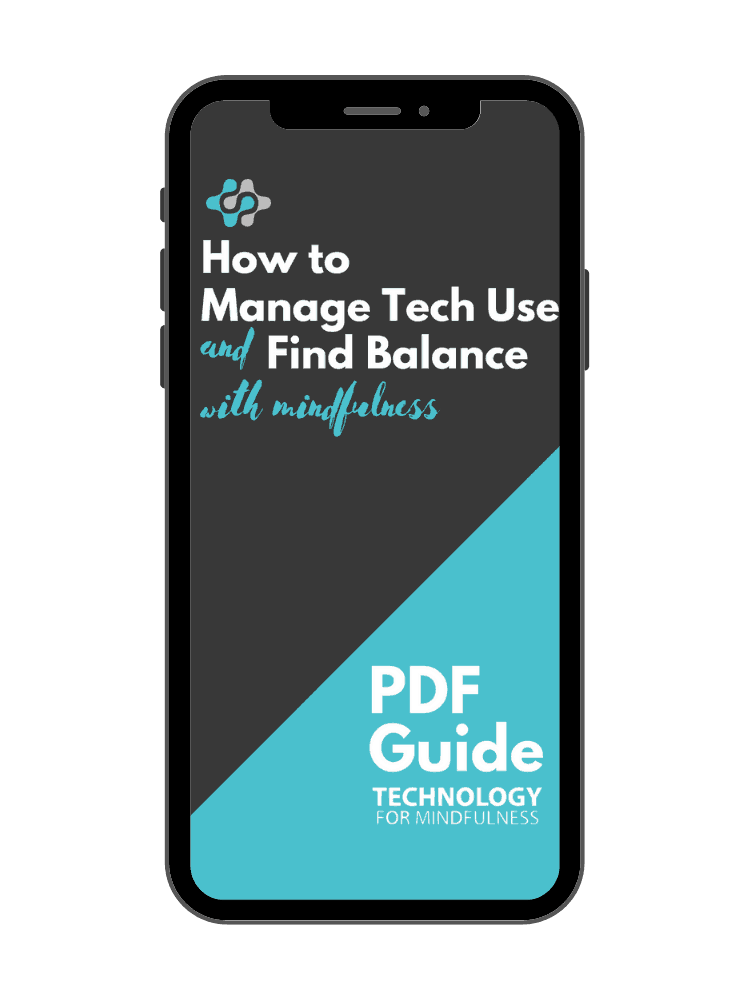People can engage with technology in a wide variety of ways while exercising. Some people put their devices away entirely so that they are not distracted by them, so that they can be fully in touch with their body, or both. Others find that they can only stay focused on exercise while listening to music or watching a video, television, etc. Some people like to talk on the phone with a friend while working out.
Personally, I like listening to music while exercising. If I’m using a treadmill or an elliptical trainer, I might watch a video. For other types of exercise, such as practicing martial arts, walking, or hiking outdoors, I leave all of my technology behind.
Although technology can play a helpful role in keeping us focused, energized, or even by guiding us through our session, there are also ways in which it can be harmful. When we become overly focused on our devices while exercising, we can lose focus on our body and be less present with it. If you’re listening to music while riding your bike, it can be downright dangerous.
Explore Your Options
Today’s tip is a simple way to get the best of both worlds: Turn on “Do Not Disturb” while exercising. As you know from reading this blog, this feature silences all notifications on your phone so that they don’t appear on your screen or make a sound. This applies to incoming phone calls, text messages, emails, and appointment notifications. Those notifications don’t disappear. They just don’t appear immediately while “Do Not Disturb” is on. You can still manually see them at any time you choose and they will appear when your phone comes out of “Do Not Disturb” mode.
In its most recent iOS 12, Apple introduced a feature that allows you to quickly put “Do Not Disturb” mode on for an hour, until the end of the current appointment on your calendar, or until you leave your current location. This makes it very easy to turn “Do Not Disturb” on and off without manually doing so. With previous versions, it was easy to forget that it was on, so you might miss notifications that you actually wanted to receive.
To activate this feature, go to the Control Center in iOS by swiping up from the bottom of your screen. One of the icons that will appear looks like a crescent moon. Normally, you would tap on that to turn Do Not Disturb mode on and it would stay on until you manually tapped the icon again to turn it off. To access the new features, press and hold the icon for a few seconds. A menu will pop up that gives you the option to turn on Do Not Disturb for one hour, until this evening, until you leave your current location, or until the end of the current event on your calendar.
The point of all this is to enable you to exercise without distractions from your phone. Keep in mind that if you want to use your phone to play music while you’re exercising, watch a video, or even speak with a friend, you can still do so. This lets you use your phone however you want or not at all while you exercise. You can enjoy the benefits and avoid the downsides.
Rest Assured, There Are Exceptions
If you’re concerned that “Do Not Disturb” will stop your friends, family, or co-workers from reaching you in the event of a real emergency, rest assured that you can set up exceptions in the settings for “Do Not Disturb.” This will ensure that notifications for incoming messages from the favorites in your contacts are not blocked.
You can also enable an option whereby the phone will ring if someone calls you more than once within two or three minutes. This is yet another example of how “Do Not Disturb” has evolved to try to give you the best of both worlds.
I hope you find this tip useful for exercising mindfully and using technology to help you exercise without distracting you.